
But sometime you really don't need this d-pad because these applications can be run by just touching. In that case, you wish to remove it. Here is the way, you can get rid of d-pad for any application.
Step 1:
Go to settings--> Application mgr.--> Installed apps. -->the-application
Step 2:
Right click on the application you selected in step 1 and select Suite Settings. It will open a screen as given in the following image.

Step 3:
Select On-Screen Keyboard option and the select off as given in the following image.

Now you are ready to use our e-buddy application without any d-pad as shown in the following image.
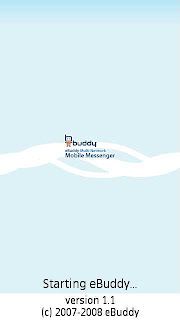
In the same way, you can again have your d-pad when needed just by selecting Game and navig. keys option.
whoever ur thx for this, rly helped
ReplyDelete